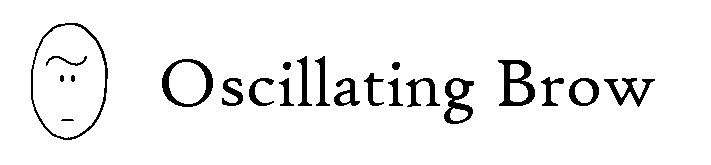Do you have a computer that's maybe a bit old, maybe second hand, maybe full of viruses or malware or whatever and you think "I wish I could just clean this out and get it working again without doing anything too complicated or expensive"?
I bet you have.
I was in that position over the summer with a slightly busted up laptop that was probably third-hand (or more), running at a snail's pace - essentially junk in its current state.
The bullet had already been bitten and a replacement purchased, but still, it seemed like a waste of technology to leave it unused - surely there should be some way to fix it up?
A spare laptop, even not-so-high-spec by today's standards is still handy for all kinds of stuff: taking travelling without worrying about loss or damage; for youngsters' homework without worrying they'll mess up the settings or spill tizer on it; a 'media centre' for watching iplayer or DVDs or (hooked up to the telly or for in bed); or just as a present or donation. All kinds of stuff.
As it turns out, it's not that complicated.
On the computer knowledge scale, I'm probably 'moderate' at best. I'm not bad at working out new software and using the rudimentary methods of problem-solving required to seem like a computer whizz to people who don't really know about computers but I don't claim to know much about the hard stuff that's going on in the background.
I figure a lot of people are in this kind of situation, so if anyone stumbles across this post, I thoroughly recommend the process I'm about to describe (though, please note, it's just amateur advice, I'm not an expert, my links may be out of date, I can't vouch for my methods other than that they worked for me, I can't guarantee that some disaster won't happen to you and I take no responsibility for anything, etc etc. Please always have a search around on the web to confirm anything I'm saying, don't just take my word for stuff. However, hey, I figure if the device in question is mainly functioning as a door-stop at the moment, hopefully it can't get much worse than that.)
Anyway, have a read, and have a go and maybe you'll suddenly have a nice bit of kit that would otherwise be landfill (okay, WEEE recycling, but still).
AN IDIOT'S GUIDE (BEING A GUIDE BY AN IDIOT, NOT NECESSARILY FOR THEM) EXPLAINING HOW TO RENOVATE A COMPUTER
[I was going to call it 'Explaining How To Renovate A Laptop' but I guess it applies to any PC, and I wasn't sure if it should be 'How To Renovate...' or ' How To Refurbish...' or 'How To Recondition...' - I decided that 'renovating' seemed the most relevant (although I do like the word 'refurbish', it sounds nice). ANYWAY, basically it's a guide to changing computers that aren't working into computers that are working].
STEPS:
Okay, only one of these is entirely necessary (and that is: INSTALL UBUNTU - it's a lovely operating system, a bit more like a Mac OS than Windows, very user-friendly and free), but I'll go through the other steps that I went through in case anyone needs them.
1) Make sure you have the necessary bits.
In my case, the problem was that I had a laptop but the power adaptor had somehow vanished. You can buy replacements but make sure you get one that is the right type and decent quality.
The first thing you need to know is the power/current requirement of the laptop. Check on the info label on the bottom for a voltage, and particularly for an ampage - probably 4.74A or 3.42A.
The second thing is the size/shape of the adaptor bit that goes into the laptop. Search the web for the laptop model number and 'adaptor' and see if you can find this out by consensus of what's quoted on various sites - remember some places will say a charger works on a certain model without this being true (this is the internet after all).
[Minor general note on searching: remember that many folks, particularly Americans, call a laptop a 'notebook']
If you get the wrong fitting it will probably be a fire hazard and/or just not work, so make sure you find the correct info.
In your searches to find info about what it is that you need, you'll probably come across many places to buy your replacement, and you'll see that prices vary widely.
I got one off Amazon, made by 'PowerGen', and seems pretty decent quality, hasn't exploded or anything yet, and it was still very reasonably priced (around a tenner). On that limited experience I'd recommend that so far. Whatever you do, pay attention to reviews and try and find something that'll work well.
Note: this guide is really just about the operating system and software. If your machine is so old it will struggle to run Ubuntu (though even relatively low-spec systems should cope okay - see hardware requirements here, and there are alternative free operating systems that can run on some really old low-spec equipment, see section 3a below), then you may want to upgrade a bit. This is where you may have to consider cost. Physically installing new hardware can be daunting (particularly laptops) and fortunately I didn't have to try it. However, I understand that adding in a bit of RAM is relatively inexpensive and not too tricky, with plenty of guidance online (main tip: make sure the RAM you're getting is suitable for your machine). Changing processor is likely to be rather more expensive and complicated, but hey, if you can get the parts cheap (or by bodging multiple broken machines together) it may be worth a go and maybe you'll learn handy new skills, eh?
1a) Get anything off the machine that you want to save.
You're going to be entirely wiping it so you won't be able to keep anything that's on there. Photos, documents whatever, use a USB or something and try and get them off now, as this is your last chance.
2) Clean the hard drive.
Okay, so the machine has power but its barely functional. It's full of who-knows-what crazy malware and if you got it second-hand and don't know the person you got it from, you'll almost certainly want to wipe it clean for a fresh start (or maybe if you're passing it on to someone else, similarly, you may want to make sure all your personal rubbish is fully cleared off)
Simply installing the new operating system allows you to superficially delete everything that's there, so this step is not neccesary in many cases.
However, even though you know it won't really affect use of the renovated machine, you should know that the basic wipe is not comprehensive, the information is still in there somewhere, and maybe you want it properly wiped out. Well, to satisfy this urge to purge, try DBAN ('Darik's Boot And Nuke'). It's a free resource for wiping hard drives. It can provide varying levels of security in terms of how many times it chugs through wiping the hard drive, but even the more basic wipes should be pretty comprehensive.
It's pretty easy to download as an ISO file. As with all free download type things, make sure you're clicking the correct links. Often open source stuff has to support their websites with ads and often the ads say stuff like 'Download now' to try and make you click the ad by mistake. Don't do that! Stay sharp and click the right things!
2a) Use an ISO file.
To use the ISO file, you need to burn it to a CD (there are other ways to use it, but this is probably easiest, assuming the machine you want to wipe has a CD drive). Note: it's not just like copying a file, the ISO file is the exact way the whole CD will be set up, so you HAVE to ensure that you choose the option for an 'ISO' or an 'Image' when you're burning.
TIP just search for 'how to burn ISO files' (or suchlike) for a variety of walkthroughs.
To run it, you'll need to boot the machine you're fixing from the disk you've burned. To do this you'll need to boot from the BIOS (click this for DBAN's help on the matter).
The BIOS is the very basic 'firmware' that runs your computer and can't be deleted (under normal circumstances). There is a small chance that it will be password protected - with a password that you don't know. Unfortunately mine was, so initially I couldn't get into it to run my DBAN CD.
2b) Get past your unknown BIOS password.
If you are unlucky enough to find yourself locked out of your BIOS, don't worry, there are options.
If you search for help with this there are two main methods suggested for getting past this: the first are some generic default passwords for different types of BIOS. Worth a go, but didn't work for me. Second is to disconnect the internal battery inside the computer. Unfortunately if your laptop design does not allow relatively easy access to this, this is a terrifying undertaking - I did try to open all the available panels on the underside of the laptop, but with no evidence of the battery, I really didn't fancy totally opening the dang thing up.
Fortunately, many BIOS seem to have a function that, when telling you that your password is wrong, also provides a little code, and this code relates in some vague way to the actual password that you don't know. Some amazing person seems to have made a little program that you put the code into and it will offer some possible passwords. Wooha! Check it out here. Disclaimer - As mentioned, I can't vouch for anything that I'm suggesting you download. I'm not an expert. Ubuntu I'm pretty sure is legit and ace; DBAN seems fairly well recognised; this little BIOS resource just seems to be on someone's personal blog and for all I knew, it could have been a virus or something, but I will say: it's linked to from many other sites , I downloaded it (onto the busted up computer, because, hey, even if it was a virus, hopefully it was all going to get wiped), and IT WORKED like pure magic. The instructions for setting it up seem a bit fiddly, but just plod through them and it should be fine.
If even that doesn't work, I think you can contact the manufacturer, but hopefully it won't come to that.
Anyway, once you've got DBAN running, you basically pick your level (of how many sweeps it will take in the wiping) and let it chug away. It will probably take a long time. Have a cup of tea.
3) Install Ubuntu.
Right. You've heard of Linux or Ubuntu before? People who are better at computers than you talk about them, they're some kind of open source operating system to use instead of Windows? Yeah, you've heard of them and you're not keen on the Microsoft monopoly but you've never felt confident enough to totally switch to a new operating system. Well, DO NOT WORRY. Ubuntu is a user-friendly version of Linux designed to be very easy to operate, even for novices. It is a breeze to both install and use.
Go to the Ubuntu homepage, follow the links to download it. It will be an ISO image, which it's easiest to burn as a boot disk (see section 2a above!)
Then you'll need to start up your machine in the BIOS (see section 2a/2b above!) and boot from the disk. It asks you a few questions. It helps if you can connect to wifi for software updates. It chugs away for a bit.
3a) Or install something else.
It should be pointed out that there are LOADS of other versions of Linux (and even other free non-Linux operating systems) out there. Because lots of them are open source they all seem to be based on each other. Despite the baffling choice, it's a pretty fantastic situation, people all working on this stuff and making it freely available.
You can always try installing any free OS and if you don't like it, start again and try another. I don't have experience of other Linux OS but Ubuntu seems like a really good choice if you're not hugely computer literate and just want it to work well and look good without much effort from you. It's pretty awesome and if you meet the minimum spec, I entirely recommend it.
If you are interested in other OS options, I also considered Linux Mint or Kubuntu (a direct derivative of Ubuntu with an alternative desktop environment); their interfaces are slightly different to Ubuntu, perhaps a bit more Windows-esque if you want to keep things closer to your previous experiences.
And if you're fixing up quite an old computer with low specifications, then you may wish consider Xubuntu or Lubuntu, which are other alternative-desktop-environment derivatives of Ubuntu with interfaces that are less demanding on your system's hardware (Xubuntu: fairly lightweight, Lubuntu the simplest with lowest system requirements).
4) Physically clean the machine.
Clean it up! There's no point having swishy newness if it looks old and knacky. Clean the gunk off the screen! Remove old stickers! Remove fluff from the keyboard! The web is full of hints and tips; generally a a very slightly damp soft cloth should be fine for most stuff, but obviously don't let any water get inside.
5) Rejoice.
You have an amazing new machine. You turned a thing that was junk into a working device with amazing potential. You'll really like Ubuntu. You want some software? Just click the 'Get me some software' button thing, type in what you want, and you'll probably find a free program to download. I'm not going to blather on telling you how to use Ubuntu, there's plenty of online support, but I'll just say I've found it very easy to use - to the extent that I'm even considering switching other (Windows) machines over to it.
Total cost: Two blank CDs. That's it, and if I'd used RW, then I could have reused them again afterwards. (Plus about ten quid for a new power lead and adaptor). And no dodgy torrenting or anything, all legit. Only thing that it took a bit of was time - but hopefully if you're reading this, then I hope I may save you a bit of that. Good luck.